Available to Sell
Available to Sell (ATS) is an indicator that shows how many model serials can be sold right away. You can view a model's ATS in a column on the Serial Inventory Maintenance screen.
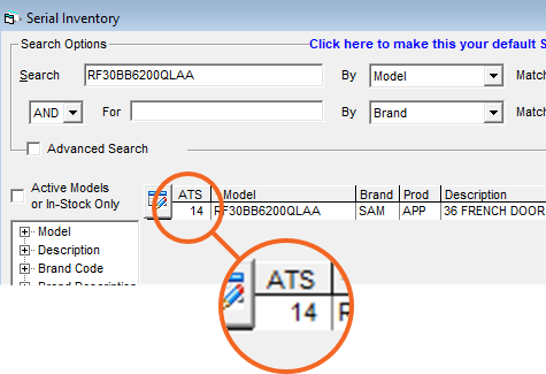
Why can't I see the ATS column in Serial Inventory Maintenance?
To view the ATS column in the Serial Inventory Maintenance screen, you need to add the ATS column AND select Show ATS in the Search options area. View Customizing Columns for help with adding the ATS column.
How ATS is Calculated
EPASS calculates ATS based on two key parameters: the Immediate Reserved Days and Immediate Ship.
Immediate Reserved Days
The default Immediate Reserved Days is set in the Invoicing Variables. It represents the average amount of turnaround time (in calendar days) it takes to receive product from your supplier.
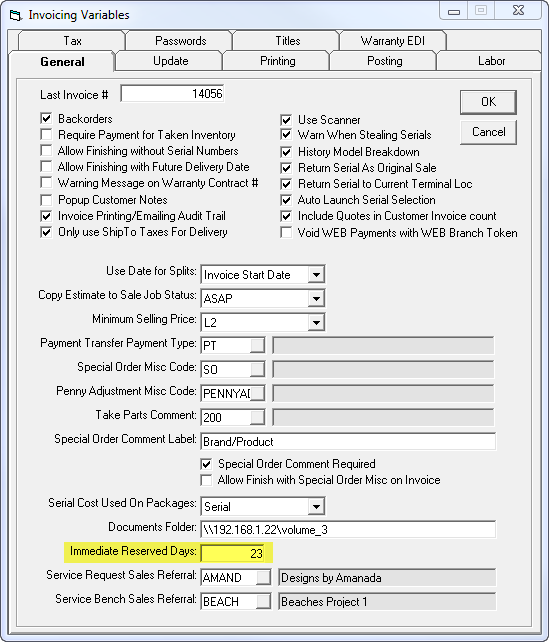
Immediate Reserved Days can also be entered in other areas, including:
| Supplier Maintenance | 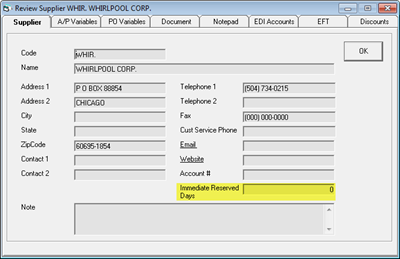 |
| Brand Table | 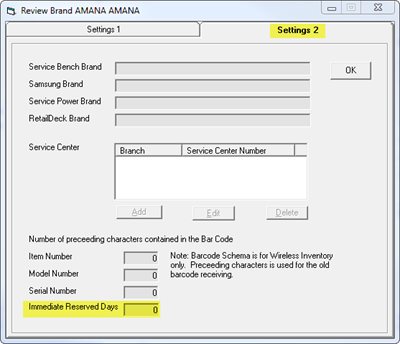 |
| Model Table | 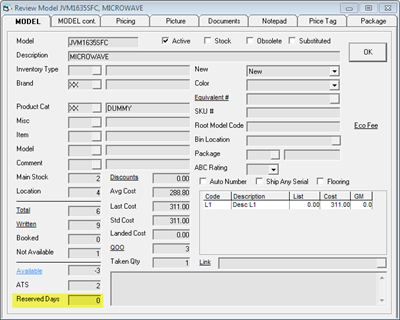 |
If Immediate Reserved Days are entered in any of these areas, they override Invoicing Variables and each other. The order of override is as follows:
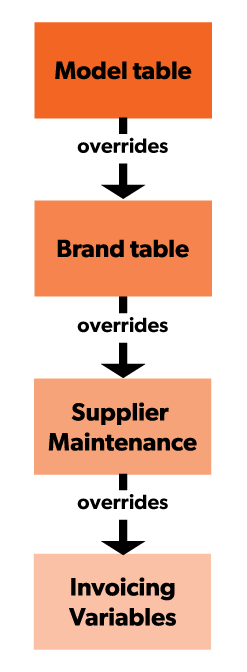
The Immediate Reserved days on the Invoicing Variables is set to 45 days. This is the default value that the ATS calculation will factor in for all serials.
However, a supplier that is fulfilling an order of dishwashers has an Immediate Reserved Days set to 30 days in the Supplier table. The ATS will use this value instead for those dishwashers fulfilled by this supplier.
Another model of dishwasher that is also available from the same supplier is ordered as well. This model has an Immediate Reserved Days set to 60 days in the Model table. The ATS calculation will now use this amount when factoring the ATS for these dishwashers.
Immediate Ship
Immediate Ship is a setting that can be activated for a Serial Type, Location, or Job Status. If a serial belonging to a Serial Type, in a Location, or on an invoice with Job status that is Immediate Ship, it's included in the ATS calculation.
| If Immediate Ship is activated... | |
|---|---|
| Serial Type | The ATS calculation will include all serial numbers that belong to that serial type code in the ATS calculation.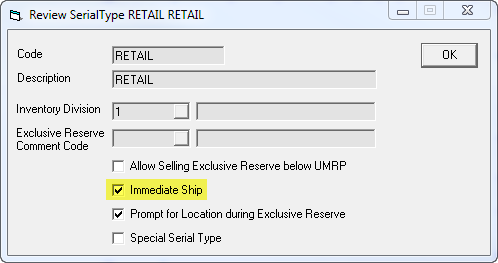 |
| Location | The ATS calculation will include all serial numbers within that location but ONLY if the model serial is marked ‘saleable.’ If a model serial is non-saleable (not available) within the same location it's not included in the ATS calculation until it is made saleable (available).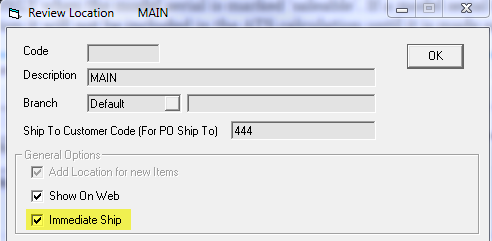 |
| Job Status | The ATS calculation will include all serials on invoices with that job status in the count.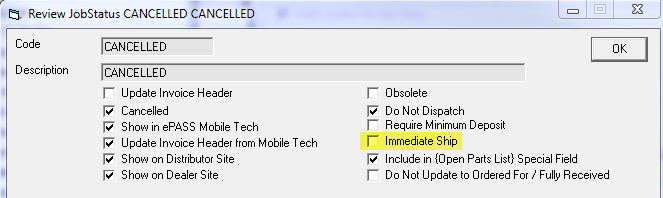 |
ATS Formula
The formula to calculate the ATS is:
ATS = (Immediate QOH) - (Immediate Reserved)
Immediate QOH is the total available serials that are not Exclusive Reserved with Serial Type and Location marked as Immediate Ship.
Immediate Reserved is the total Reserved serials (Exclusive Reserved serials are not counted) on open invoices with a Delivery or Pickup date that is within the Immediate Reserved Days range1 AND Job Status marked as Immediate Ship.
- Serials with the SOLD, TAKEN, or RETURNED status are not included in the Immediate QOH.
- The Delivery or Pickup date AND Job Status of an invoice must qualify to have its serials included as part of the Immediate Reserved.
- Serials on invoices that have a past Delivery or Pickup Date are included in the Immediate Reserved. Serials on invoices with a blank Delivery or Pickup Date are also included.
- If a model is Active and Obsolete, all serials on invoices regardless of Delivery or Pickup date and Job Status are included in the Immediate Reserved.
- When a model is Obsolete, all serials of that model on qualifying invoices are subtracted from the Immediate Reserved total. This is intended to prevent overselling the model.
- If you use Inventory Divisions, EPASS Users will see ATS totals based only on serials within the divisions that they have security access to. For example, a user with access to a single division may see a lower ATS total than one with access to all divisions.
- 1 Immediate Reserved Date range is
([Current Date] + [Immediate Reserved Days]).
Click to see an example
The QOH of a cooktop model is 20 serials. 5 are in a location that is NOT Immediate Ship, and 3 have a Serial Type that is NOT Immediate Ship. 3 serials are reserved on invoices shipping next week, and 4 others are reserved to invoices shipping in two months time. 2 serials are Exclusive Reserved. The Immediate Reserved Days that was entered for this model on the Model table is 30 days.
In this example:
The Immediate QOH is 10 (20 serials - 2 that are Exclusive Reserved - 5 that are in a non-Immediate Ship location - 3 that have a non-Immediate Ship Serial Type.)
The Immediate Reserved is 3 (3 serials are reserved on invoices shipping within the Immediate Reserved Days window. The 4 serials that are shipping in 60 days (beyond the Immediate Reserved Days amount) are not included.)
The ATS for the cooktop is 7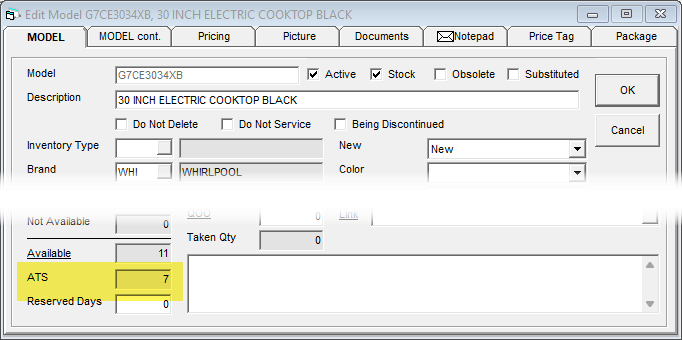
Altering the ATS Calculation
There are three options that alter the ATS calculation.
Using Immediate Unreserved QOH
The default ATS calculation is ATS = (Immediate QOH - Immediate Reserved).
As an alternative, the formula can be simplified by taking the Immediate QOH LESS all serials reserved to an invoice (Immediate Ship and Immediate Reserved Days are ignored.) The total is the Immediate Unreserved QOH.
Click to see an example.
The QOH of a cooktop model is 20 serials. 2 are Exclusive Reserved, 5 are in a location that is not Immediate Ship, and 3 have a Serial Type that is not Immediate Ship. 3 serials are reserved on invoices shipping next week, and 4 others are reserved to invoices shipping in two months time.
The Immediate QOH is 10 (20 serials - 2 that are Exclusive Reserved - 5 that are in a non-Immediate Ship location - 3 that have a non-Immediate Ship Serial Type.).
In total, 7 serials are reserved on invoices (the Immediate Reserved Days are ignored.)
The ATS total is 3.
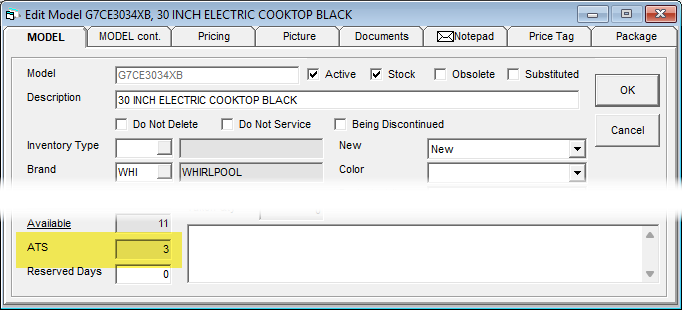
To Enable the Option
-
Go to Tools > System Maintenance and click the Variables tab.
-
Click Serial Inventory, and then click Open.
-
On the General tab near the bottom, select ATS = Immediate Unreserved QOH.
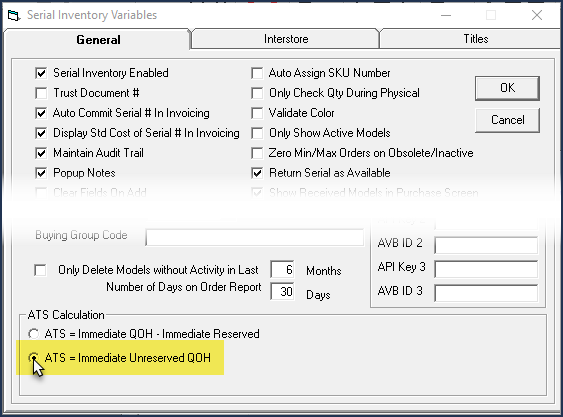
-
Click OK and restart EPASS.
Using Requested Date Instead of Pickup/Delivery Date
By default, the ATS looks at an invoice's Pickup or Delivery date when determining if serials qualify to be included in the calculation. Optionally, you can have the ATS use the Requested Date instead.
To Enable the Option
-
Go to Tools > System Maintenance and click the Variables tab.
-
Click Invoicing, and then click Open.
-
On the General tab, select Use Requested Date For ATS.
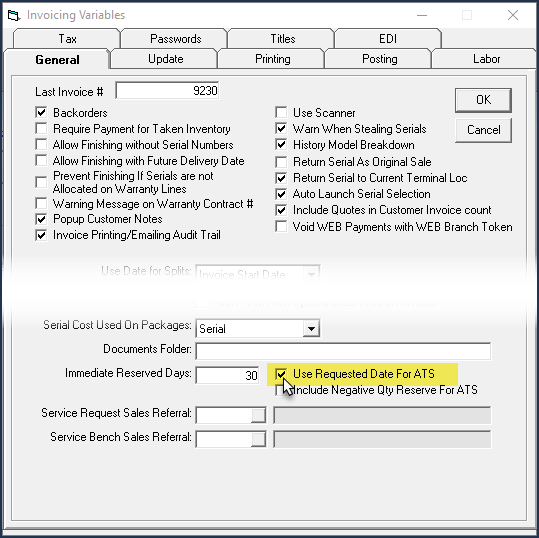
-
Click OK and restart EPASS.
When calculating the Immediate Reserved, EPASS will count serials on invoices with a qualifying Request Date instead of the Pickup or Delivery date.
Excluding Negative Reserved Amounts
When using the default ATS calculation (Immediate QOH - Immediate Reserved) you can have EPASS exclude all negative Reserved serials when calculating the Immediate Reserved amount. A negative Reserved serial occurs on product returns.
To Enable the Option
-
Go to Tools > System Maintenance and click the Variables tab.
-
Click Invoicing, and then click Open.
-
On the General tab, select Include Negative Qty Reserve for ATS.
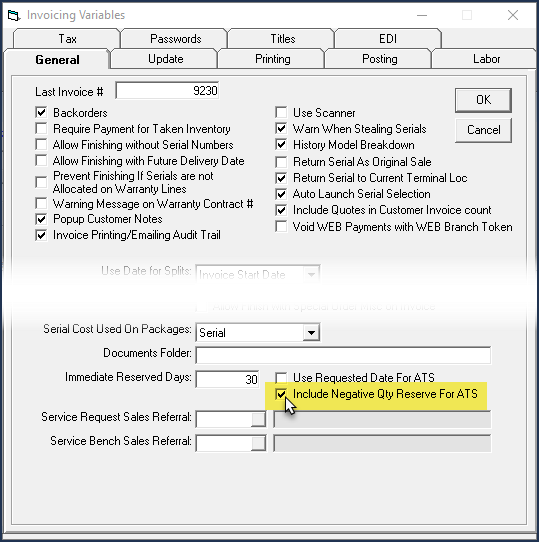
-
Click OK and restart EPASS.
Now when the Immediate Reserved is calculated, it won't include negative Reserved serials that are on eligible invoices.
Setting Up ATS
Follow these steps to set up and start using ATS.
-
Enter the Immediate Reserved Days in Invoicing Variables.
-
Go to Tools > System Maintenance > Variables > Invoicing.
-
On the General tab, enter your average supplier turnaround time (in calendar days) in the Immediate Reserved Days field. This is the default value that the ATS calculation will use.
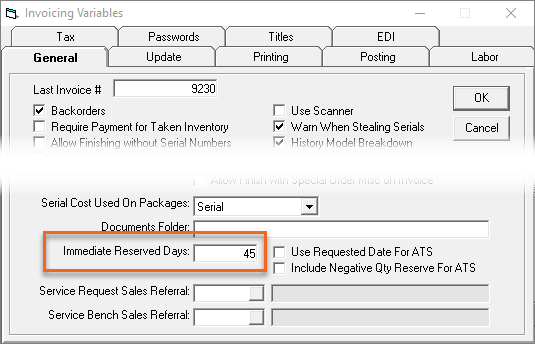
-
-
Enter the Immediate Reserved Days for Suppliers, Brands, and Models.
-
You only have to enter these values if they are different than the default Immediate Reserved Days entered in Invoicing Variables.
-
Suppliers:
-
Go to AP > Supplier > Maintenance.
-
Search for the Supplier and Edit their record.
-
On the General tab, enter the turnaround time for this supplier (in calendar days) in Immediate Reserved Days.
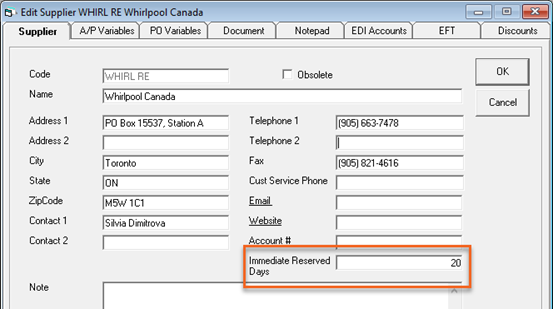
-
-
Brands:
-
Go to Tools > System Maintenance > Tables > Brand.
-
Select a brand in the list, and then click Edit.
-
On the Settings 1 tab, enter the turnaround time (in calendar days) for this brand in Immediate Reserved Days.
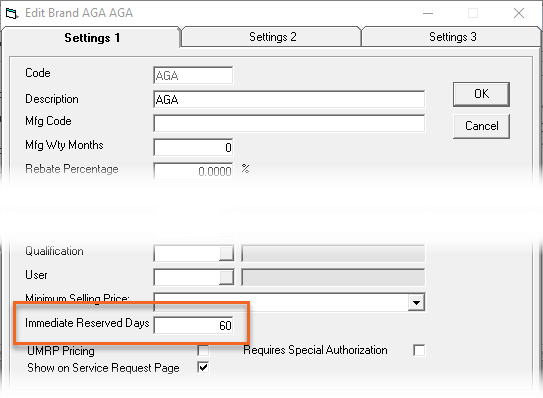
-
-
Models:
-
Go to Serial Inventory > Maintenance.
-
Search for a model and Edit its record.
-
On the Model tab, enter the turnaround time for this model (in calendar days) in Reserved Days.
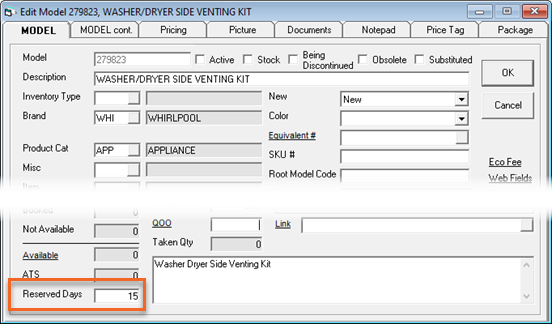 info
infoTo update a large quantity of models with Immediate Reserved Days, use a Price List Template import.
-
-
-
Activate Immediate Ship for Serial Types, Locations, and Job Statuses.
-
Serial Types:
-
Go to Tools > System Maintenance > Tables > Serial Type.
-
Select a Serial Type from the list, and then click Edit.
-
Select the Immediate Ship checkbox.
-
-
Locations:
-
Go to Tools > System Maintenance > Tables > Location.
-
Select a Location from the list, and then click Edit.
-
Select the Immediate Ship checkbox.
-
-
Job Statuses:
-
Go to Tools > System Maintenance > Tables > Job Status.
-
Select a Job Status from the list, and then click Edit.
-
Select the Immediate Ship checkbox.
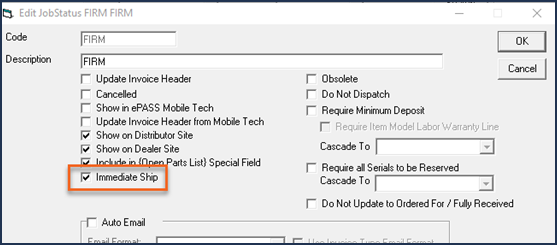
-
-
-
Add the ATS column to the Serial Inventory Maintenance screen.
-
Refer to Customizing Columns for instructions.
-
Remember to select Show ATS when searching to view the ATS amounts.
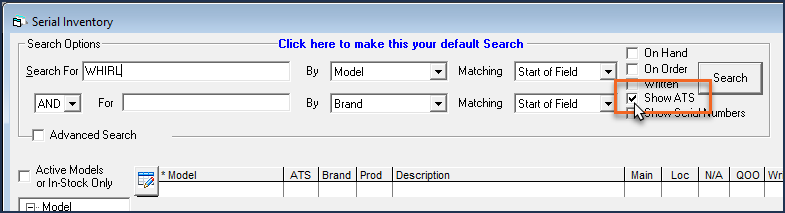
-
See Also
November 2, 2025